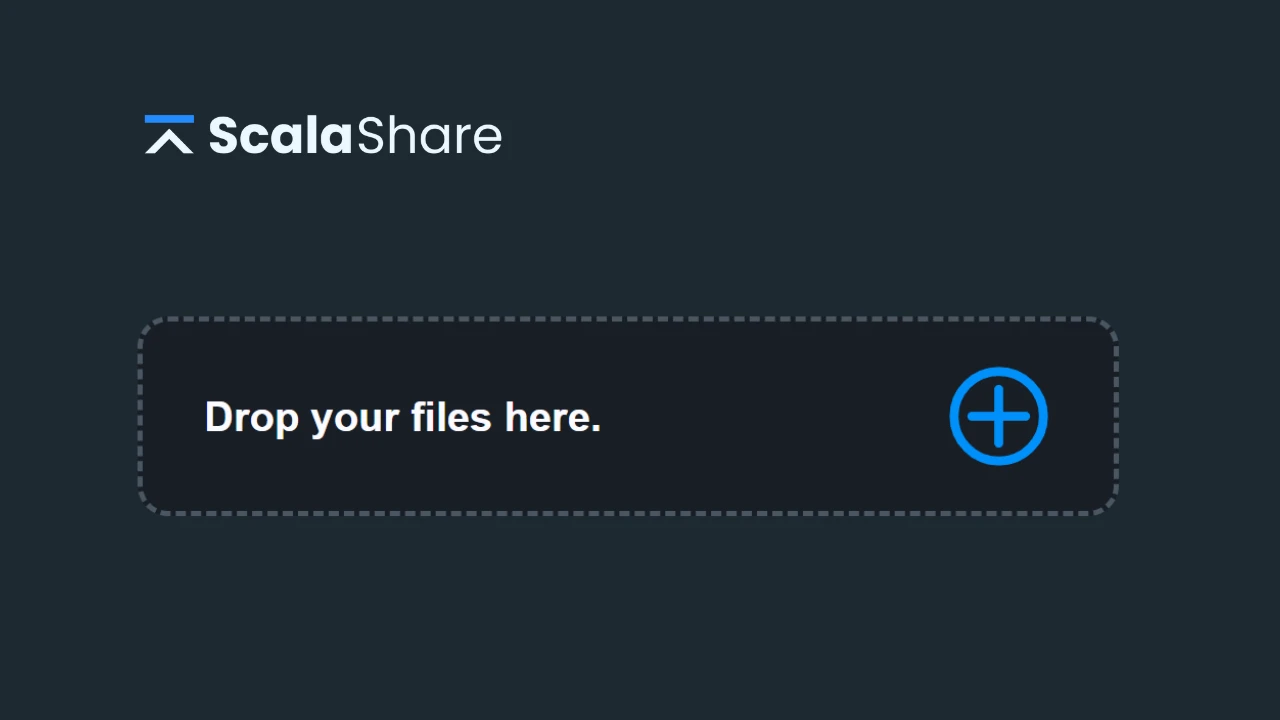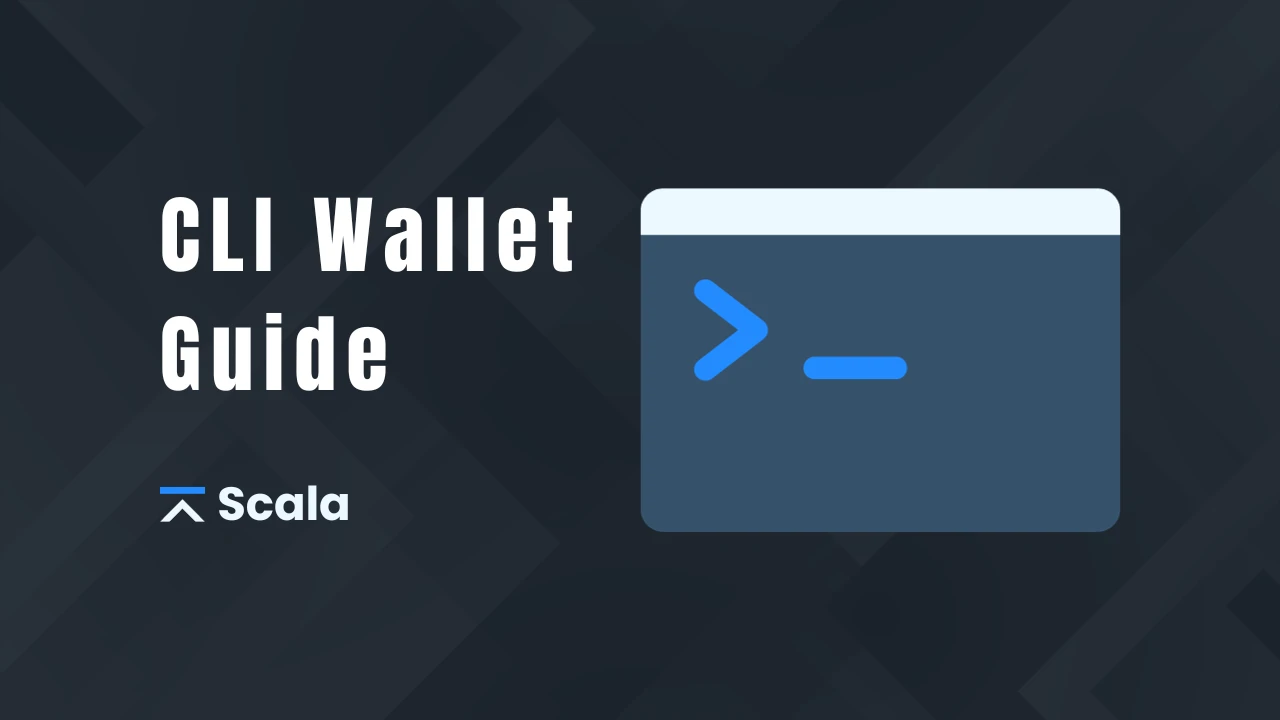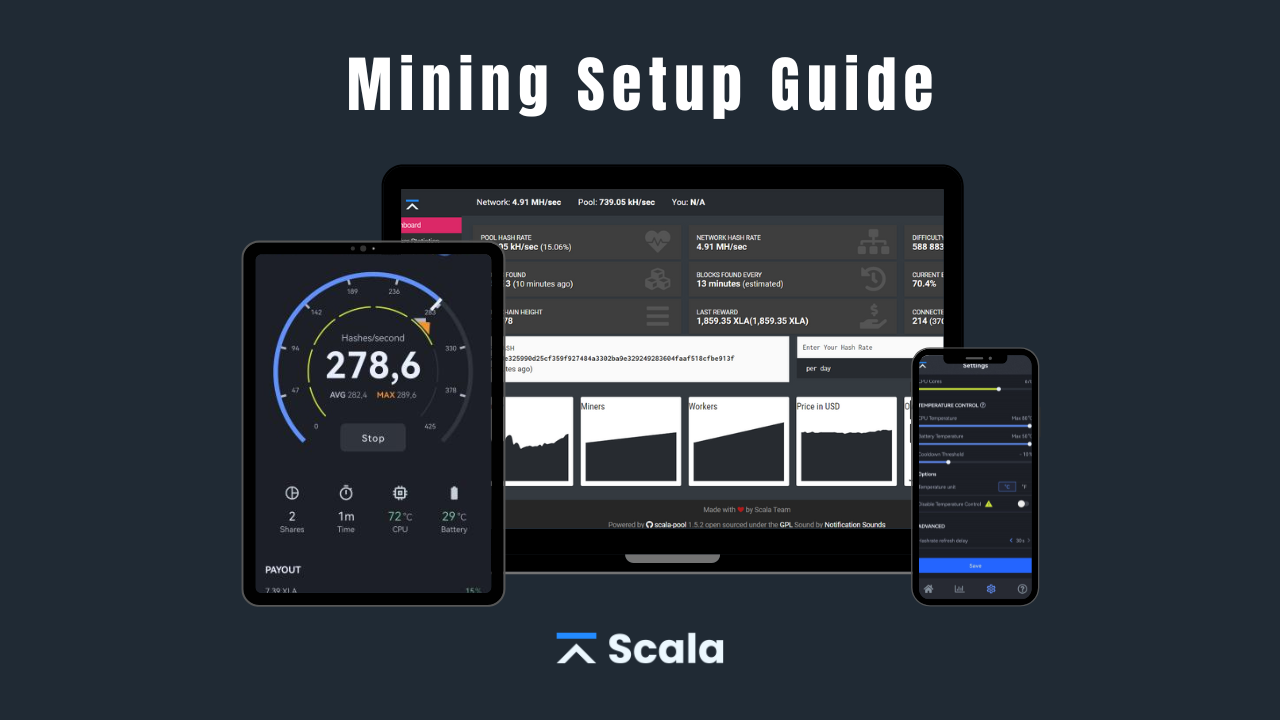
Scala developed a custom CPU and ARM-friendly algorithm called Panthera which comes into action when you mine on your PC or any IoT and mobile device.
In this guide, we want to give you a little guidance on how to set up your miner for PC or Android.
Step 1: Update your applications
1. Wallet
Before starting mining XLA coins, your first step is securing a Scala address to receive your mining rewards. This unique address is associated with a wallet, which you must create using a separate application. It’s essential to have this address ready before initiating the mining process.
If you already have a Scala wallet address, you can skip to Step 2.
Download
Scala offers various wallet options, allowing you to tailor your choice to suit your specific preferences. Download the desired wallet here.
⚠️ Important: For more safety, we recommend using a non-custodial wallet to send your mining rewards to.
2. Miner
Now that you have a Scala address and a wallet application to access your XLA coins, you need to download and install a mining application. We currently support mining on Android, Windows, Linux and Mac.
Download
You can download the desired mining app here.
Step 2: Start mining
Depending on your setup, simply run one of the following commands to start mining and earning XLA rewards.
Note: Replace “YOUR_WALLET_ADDRESS” with the wallet address you want to send mining rewards to.
Windows
xlarig.exe -o mine.scala.network:3333 -u YOUR_WALLET_ADDRESS -p x --algo panthera
You can copy/paste this command in a batch file located in the same folder as xlarig.exe. Just create a new text file, paste the command and save it as “.bat” instead of “.txt”.
To improve your hashrate, you can enable Huge Pages. To do so, you have to run the batch file with Administration rights. For some reason, Windows may try to run the .exe in C:/windows/system32, so you have to add @setlocal enableextensions @cd /d “%~dp0 to the batch file and restart your computer.
The batch file should look like this:
@setlocal enableextensions
@cd /d “%~dp0
xlarig.exe -o mine.scala.network.io:3333 -u YOUR_WALLET_ADDRESS -p x — algo panthera
Linux
./xlarig -o mine.scala.network:3333 -u YOUR_WALLET_ADDRESS -p x --algo panthera
MacOS
./xlarig -o mine.scala.network:3333 -u YOUR_WALLET_ADDRESS -p x --algo panthera
Android
Simply open the mining app and follow the walkthrough steps to start mining.
Mining Pool
We recommend using a mining pool for mining since the results will be more steady than with solo mining.
The official mining pool is pool.scala.network.
Need help?
If you need help with setting up your miner, we will be glad to give you a hand on our Discord. And if you wonder what the best hardware for mining Scala is, feel free to check out our Mining Stats.
Happy mining!